Boost Your Productivity with OneTap for Mac: Seamless Copy-Pasting at Your Fingertips
Oct 16, 2024
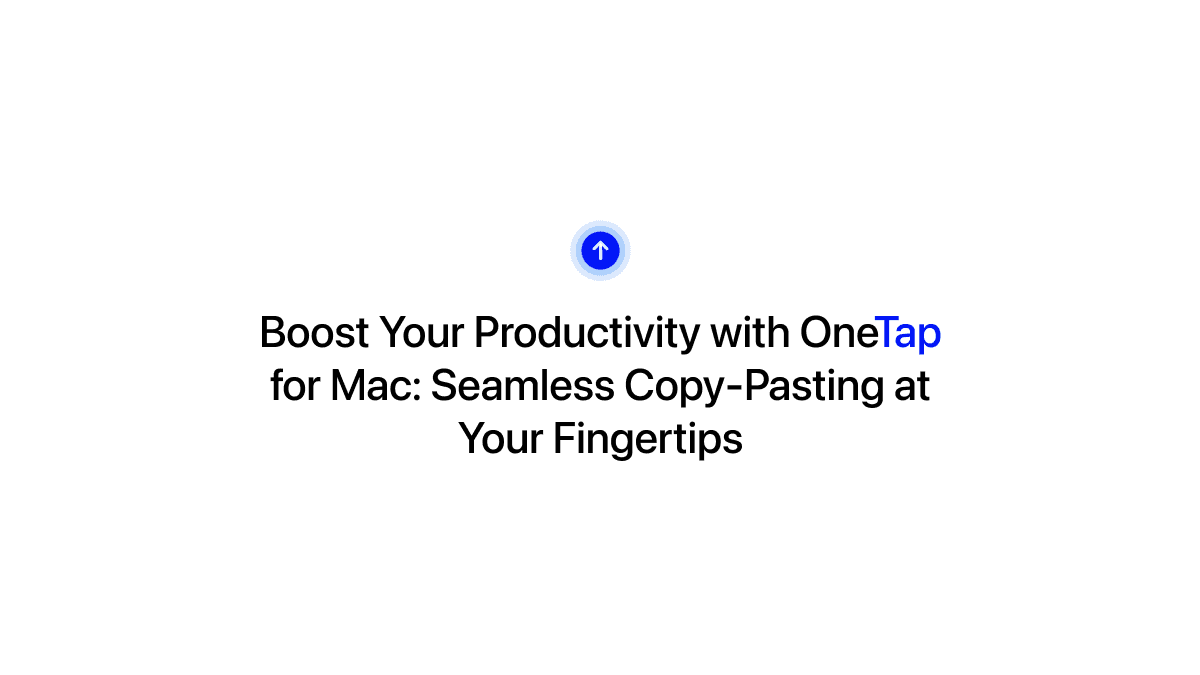
In today’s fast-paced world, efficiency is key. OneTap for Mac is here to streamline the way you copy, paste, and manage your content—whether it's files, links, code snippets, or text phrases. Forget tedious back-and-forth between apps. With OneTap, all your frequently used content is available right when you need it.
What is OneTap for Mac?
OneTap is an intuitive content manager for your Mac that allows you to save and quickly access essential items like:
Files and folders
Links and bookmarks
Text snippets and code samples
Photos and media files
Whether you’re a developer, creative, or everyday user, OneTap gives you a centralized space to copy-paste content seamlessly.
Why Use OneTap for Mac?
Here’s how OneTap can elevate your workflow:
1. Quickly Copy and Paste Files Between Apps
Transferring files between apps has never been easier. With OneTap, you can:
Drag and drop files directly from the OneTap library into apps like Slack, Mail, or Finder.
Store frequently used documents or templates, so they are always accessible.
2. Save Time with Ready-to-Use Text Phrases
Do you often find yourself retyping the same responses or phrases? With OneTap, you can:
Save text snippets, such as canned email responses or project notes.
Insert them instantly into documents or conversations with a single click.
3. Manage and Share Code Snippets with Ease
Developers will love how OneTap enables you to:
Store reusable code snippets for quick reference.
Paste snippets into your code editor without switching between multiple files.
4. Organize Photos and Media
For designers or content creators, OneTap allows you to:
Keep visual assets (such as photos and graphics) at your fingertips.
Quickly add images to emails or projects by dragging them from OneTap.
How to Use OneTap for Mac
Here’s a quick breakdown of how you can start using OneTap to enhance your productivity:
Step 1: Download and Install OneTap
Head to the OneTap website or the Mac App Store to install OneTap.
Step 2: Create OneTap shortcuts
Open OneTap and creating shortcuts for links, files, code snippets, etc
Add OneTap for Mac Siri Shortcut which you can find in the settings of OneTap or during the onboarding process after you've downloaded the app.
Step 3: Start Copy-Pasting
Tap the OneTap for Mac Siri Shortcut that you've added to your Dock or Toolbar in the top right.
Select the shortcut you want to use and it will get copied to your clipboard.
Navigate to where you want to paste the content and paste it.
That's it
Who Can Benefit from OneTap?
Developers: Store snippets of reusable code or commonly used libraries.
Designers: Manage media files and quickly insert them into creative projects.
Content Creators: Save frequently used links and templates for fast access.
Entrepreneurs and Professionals: Keep documents, presentations, and contracts ready to go.
Conclusion: Elevate Your Mac Experience with OneTap
OneTap for Mac eliminates the hassle of switching between apps and searching for files or text you need. Whether you're working on a development project, sending out emails, or managing creative assets, OneTap ensures everything you need is just a click away.
Ready to streamline your workflow? Download OneTap for Mac today and experience the difference.
